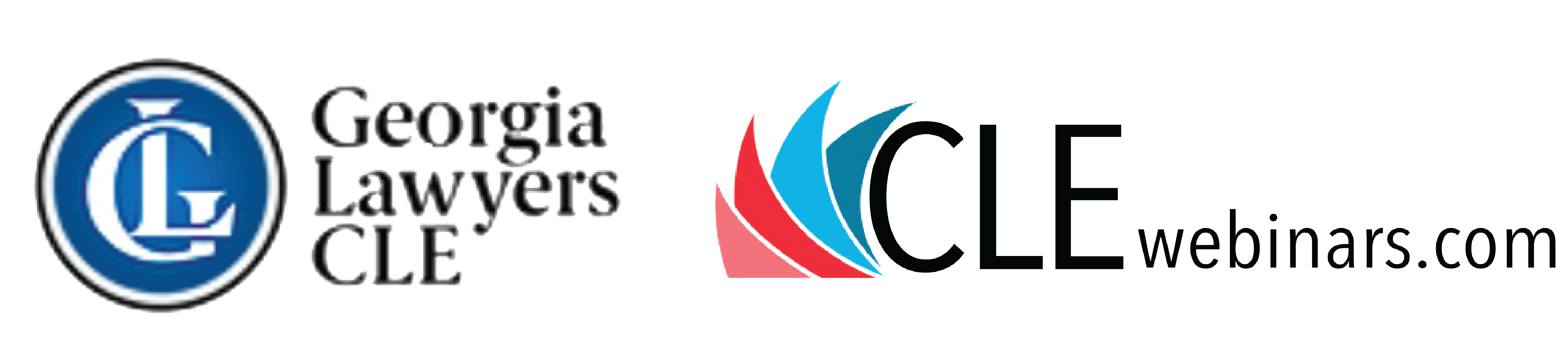Technical Issues
I can see the video, but I can't hear anything (or very low audio)
Please Note: If you are logging into a computer remotely using VPN, Citrix, or a cloud-based work environment, you may not hear the audio, so please log directly into your account page not using a remote environment.
If you are not connected using a remote environment, Please try the below suggestions to troubleshoot your audio issues.
First, please try refreshing your entire viewer page by going to the Help tab in the viewer and clicking on the "Reload Viewer" text link to refresh the page and reload the program.
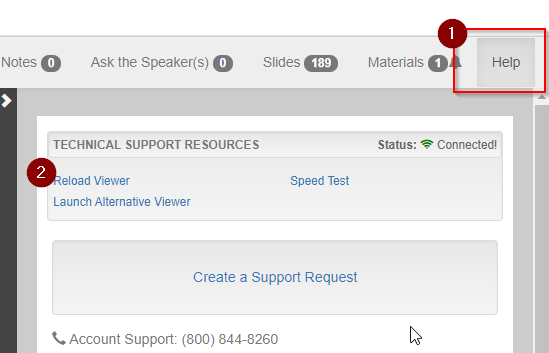
Please Note: that if you are viewing the program using the Microst Edge or Firefox browser, the audio can be muted and unmuted from the video viewer tab.

If the issue continues - please see troubleshooting steps below:
THE YOUTUBE TEST
If there is very low or no audio coming through your program, please click on this link to open youtube.com in a new window and click on any video on the main page to confirm you are able to hear audio. This can confirm whether this lack of audio is an issue with your computer or within the program.
I HEAR AUDIO ON YOUTUBE VIDEO BUT NOT IN MY PROGRAM!
WINDOWS SYSTEM VOLUME
There is a speaker icon next to the computer clock in lower right corner of screen on Windows computers.
- Right click your mouse on the audio Speaker Icon
- Click on "Open Volume Mixer" option
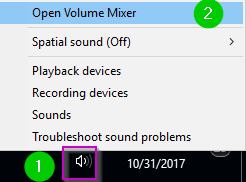
VOLUME MIXER
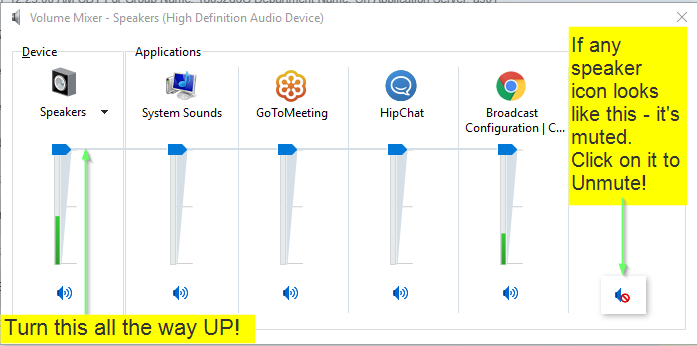
NOTE: You can resize the Volume Mixer by pulling the edge of the window so you can see ALL applications using audio on your computer.
- Confirm the Device (leftmost item) has volume slider pulled all the way to the top
- Confirm all audio icons under all applications are not muted.
I DO NOT HEAR AUDIO ON YOUTUBE (OR VERY LOW AUDIO) VIDEO EITHER
If you are not able hear audio on a YouTube video the issue is system-wide with your computer/device.
External Speakers (Desktop or Laptop)
- Confirm speakers are plugged in and powered on.
- Confirm the volume is turned up on the speakers.
- Confirm that the speakers are plugged into the correct port on the back of the computer.
Internal Speakers (Laptop)
- There often is a "mute" key on the keyboard for muting audio on laptops. Try clicking this and/or the volume UP key.
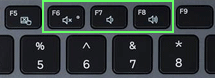
VIRTUAL ENVIRONMENTS (CITRIX E.G.) / REMOTE DESKTOP
Watching through a remote desktop or virtual environment such as via Citrix can cause video playback issues or a lack of audio to be transmitted.
If the issue continues, please reach out to customer support for further assistance.
Please wait ...